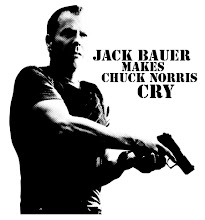Wednesday, July 8, 2009
Adventures in Overclocking
9 hours of sleep total
Bouncing between my computer, bed, and my job (which I go to tonight for a wonderful 8 hours).
So far I've managed to find a stable setting for the RAM, and have successfully overclocked the North Bridge.
While my memory is rated for 7-7-7-24 timings and 1600mhz at 1.65 volts . . . it never booted at that. I had to overvolt the memory to 1.69v. Ran memtest86+ which tests the memory for errors, and it ran fine for almost 6 hours. However, it was never stable enough for Prime95 or OCCT programs, which stress test the entire system to check for stability. While most programs will never push your PC to these limits (including most games) it is necessary to ensure 100% system stability. Yesterday I was able to Arma2 and Americas Army 3.0 perfectly fine on my system despite it crashing when I run Prime95. This isn't the best choice, but I was tired and bored.
The memory was the beginning of my frustration, because I thought it was stable and that the instability was due to a bad north bridge on the mainboard. Obviously the only fix for this is to replace the board. However, after I put all of the bios settings to default, including the memory, which the bios posted as 7-7-7-24 timings but only 1066mhz speed, Prime95 ran fine for over 5 hours! Obviously the issue lies in the RAM.
After much research I've narrowed it down to issues with AMD systems not utilizing DDR3 well, or something along those lines. DDR2 and DDR3 benchmarks are very similary, and the difference between DDR3 1600 and DDR3 1333 speeds are unnoticeable. Thus, I underclocked my RAM to 1333mhz with tighter timings of 6-6-6-24 with a 1.67v. Still a higher volt than it should be, but it ran through Prime95 perfectly fine. I might in the future try to push it to 1600mhz and 7-7-7-24 timings, but in the meantime I want to focus on my CPU overclock considering the faster memory speeds wont make as much of a difference.
After the successful test of the memory, I overclocked the north bridge to 2.8ghz over the stock 2.0ghz. Most overclockers have managed to easily hit this speed, but I was many issues. Almost the moment I began Prime95 I got the BSOD (blue screen of death). I toyed with a variety of voltages, but eventually settled on 1.24 CPU-NB voltage and downclocked the north bridge to 2.6ghz. Prime95 ran successfully for an hour.
*note* Many people will tell you different amounts of time to run Prime95 or OCCT. While I only ran it an hour for my RAM clock and NB overclock, I am strapped for time today as I'm pretty busy these days (hence the lack of new blog posts). Many of the most respectable overclockers recommend at least 3 hours of stress testing with Prime95, an I agree with them. Once I find a stable system clock, I will run Prime95 for 3 hours, then run OCCT overnight.
At the moment of this blog I'm still trying to get a fix on my max CPU overclock. Due to high CPU temps I decided to reset my heatsink and reapply my thermal compound. Note that I am using Arctic Silver 5 Thermal Paste/Grease/Compound. This stuff has a 200 hour cure period, meaning it takes about 200 hours for it to set. During this time you will see anywhere between a 3 to 10 degree Celsius drop in temperature. Considering I just did this last night I obviously wasn't able to reach 3.8ghz with the temperatures I was at. Right now I am going for 3.6ghz, and will try for 3.8 in the weeks ahead.
I'm still trying to find the best stable overclock, which will probably take another day . . . or more so I'll update the blog once I get there. In the meantime let me direct you folks to the forums and overclocking guides I have been using for my system setup:
Overclocker.net forum - Phenom II X4 955 OC Thread - Great forum for people who have the latest (as of July 2009) AMD CPU. Also has links to overclocking guides for the Phenom II X4 955.
I've also visited OCZ's technical forums for advice on memory settings and voltages.
Note that every system is different, and every single component is different too. Not everybody with the exact same system will achieve the exact same results.
Also, make sure you do a lot of reading and homework before venturing into the world of overclocking. There is a lot to learn, most of it by trial and error, and be warned that toying with these settings can damage or destroy different components. Make sure you know what you're doing.
My best advice: Patience!!
I began to get impatient yesterday as I had spent soo much time focusing on the mainboard when the issue was really with my memory settings. There are SOOOO many variables with overclocking, when you (not if, but when) you run into a problem you have to trouble shoot each component and setting idvidually. Be prepared for a lot of rebooting and surfing through the bios settings. Not to mention the hours of waiting for a stress test to run its course. As mentioned I've been at this for days.
Monday, June 29, 2009
It is Complete!!!
Heres the short review: its amazing.
Here's the in depth review: its amazingly fast.
Here's the review the might help people decide on what to buy: just buy what I did and you'll be happy.
Basically I spent about $1100 on this rig from newegg.com:
AMD Phenom II x4 955 Black Edition cpu
MSI 790FX-GD70 motherboard
Sapphire Vapor-X ATI Radeon HD 4890 1GB graphics card
4GB (2x2GB) OCZ AMD AM3 Edition DDR31600 memory
1TB Western Digital Caviar Black Hard Drive
Corsair GameXstream 750w PSU
Samsung DVD-RW drive
Cooler Master V8 CPU Cooler
Cooler Master Storm Scout Case
I've pushed the CPU to startup at 4.0Ghz, stable at 3.8Ghz, and am currently keeping it at 3.6Ghz because there was little performance increase in gaming between 3.6 and 3.8. Right now this is all by overclocking the multiplier, but probably tomorrow or tuesday (since I'm off work) I'm going to see what I can do by lowering the multiplier and upping the FSB. This should increase overall performance because upping the FSB also overclocks the hyper transport and memory speeds too.
The graphics card is at 950mhz core and 1100mhz memory overclocked. Not the full 1ghz and 1.2ghz speeds I wanted, but these are blazingly fast enough with stability or artifact issues. I can probably hit the 1ghz core speed goal by flashing the bios with a higher voltage setting . . . but I'm not sure if its really even worth the risk.
Windows 7 RC1 is without a doubt much faster and more stable than any of my systems with Vista on them. My bro just bout a new Asus laptop (G71Gx) for gaming (I tried to convince him to just let me build him a new rig) and Vista is just terrible (over 75 programs running in the background). I just partitioned his HD and put Windows 7 RC1 on there for him until he gets his free Windows 7 upgrade (once its released in Oct). The only hickups I've had arent because of Windows 7, but rather 64 bit incompatibilities, which have been very rare and usually have work arounds (Google is your best friend).
While I know that the Core i7 is the latest and greatest and biggest leap in CPU tech thus far . . . AMD has managed to make me a very happy customer. The unlocked mulitpliers made overclocking much easier and fast, along with compatibility with DDR3 memory (didnt want DDR2 since its just bout obsolete), and HT 3.0 support this platform rocks. Most games are more GPU dependant anyhow, so the hundreds I saved by getting the Phenom II went into my 4890 and a 1TB hard drive (I like to download everything).
While most major games are "optimized" for Intel cpus and Nvidia gpus, that doesn't mean they wont play on AMD. This game eats Crysis alive on high settings (gonna have to crossfire to max it out). However, I am running Crysis Warhead on the highest enthusiest settings with around 25 to 40 fps, average 30. Not the smoothest but definitely playable. I just purchased Arma II, which is stunningly beautiful and many times photo realistic to the point its scary. A "simulation" indeed. I spent some time in the military so I've always enjoyed military shooters (mostly just to see if game developer has figured out that the M16A2/A4 is not full auto, or that RPGs have a 75% fail rate), and this one takes the cake! While I have everything but AA maxed out and the draw distanced toned back to 2100 meters (still a lot imo), this game is definately a milestone toward photorealistic gaming IMO. Check out the demo on Steam!
Now back on topic: The Cooler Master Storm Scout is a very sexy and sleek gaming case. It has awesome airflow, a very convenient carry handle, and the best paint job I've ever seen for a case (the inside is also painted black, definitely a plus). My only complaints are the features that make this case a "scout" and the tool less expansion slots (these are worthless, I still screwed in my graphics and sound card (I'm using my old SB Audigy 2 until I get an Auzentech Forte). The two red LED fans are very dim, and really only add a red accent color to the case. Also, the side window is tinted, which is cool, but effectively hides your inner components, so if you want to show them off at a lan party you'll have to either install extra lighting or take off the side panel. Also while the front intake fan and perforated bay covers have dust filters, the side window fan ports do not (there are two *optional* fan ports on the side window). While the dim lights and tinted window definitely make this case a "scout" I did wish the red lights would've been brighter.
In conclusion I am very happy with this build indeed. I made so many mistakes with my first build in 2004 (crappy case, cheap PSU) that I have definitely done much more research this time around (actually understand what the northbridge and southbridges are) and am confident I have avoided my past mistakes and made the right choices with this platform. I also gave myself plenty of extra head room with a 1TB Hard Drive and a 750w PSU. The overly powerful PSU will allow me to CF in the future, and hopefully I will be able to carry it over to my next build down the road (same with the Storm Scout Case).
If anybody has any questions or concerns just PM me
Monday, April 27, 2009
April 2009 CPU Tech
First, lets look into Intel: (be prepared for a LONG list as Intel has a lot of processors available, most of which are just slightly faster core clock speeds over the other.
Socket LGA 1366:
Core i7 920 Quad Core
Core i7 940 Quad Core
Core i7 965 Quad Core Extreme Edition
The i7 920 features a 2.66ghz core clock speed, the 940 a 2.93 core clock speed, and the 965 a 3.20 core clock speed and unlocked multipliers for overclocking. This is the latest Intel processor and newest socket. These CPUs support the newer DDR3 memory modules, fastest FSB speeds, and latest Intel architecture. Without a doubt these processors own the CPU Crown.
Socket LGA 775:
Dual Cores:
Arranged from low end to high end
Allendale Cores (65nm):
E4300
E4400
E4500
E4600
E4700
These are the cheapest and most basic Core 2 Duo dual core processors. The only differences between the models are the stock core clock speeds.
Conroe Cores (65nm):
E6300
E6320
E6400
E6420
E6550
E6600
E6700
E6750
E6850
These offer a faster front side bus (1066mhz versus 800mhz in the Allendale CPUs), and only vary in clock speeds and cache memory sizes.
Wolfdale Core (45nm)
E7200
E7300
E7400
E7500
E7600
E8190
E8200
E8300
E8400
E8500
E8600
These are the most basic Intel CPUs really recommended for gamers. They're still rather inexpensive, but are built on a 45nm process that allows for better energy efficiency and overclocking ability.
Conroe XE Core (65nm)
X6800 - Same as E6800 but with unlocked multiplier for better overclocking ability.
Quad Cores:
Kentsfield Core (65nm)
Q6600
Q6700
Most basic of the Core 2 Quad quad core processors. Features 1333mhz FSB compared to 1066mhz in the dual cores.
Yorkfield Core (45nm)
Q8200
Q8300
Q8400
Q9300
Q9400
Q9450
Q9550
Q9650
More recommended for gaming Intel quad cores, once again because of the 45nm process.
Kentsfield XE (45) Core:
QX6700
QX6800
QX6850
Simply the same as the regular quad cores only with unlocked multipliers.
Yorkfield XE Core (45nm):
QX9650
QX9770
QX9775
Simply the same as the regular quad cores only with unlocked multipliers.
Now lets take a look at the challenger in the ring: AMD!
*note* Black Edition processors have unlocked multipliers
Arranged from high end to low end (sorry I didn't realize until the list was put together that this was backwards from how I organized the list of Intel CPUs)
AM3 Socket:
Quad Cores:
Phenom II x4 955 Black Edition
Phenom II x4 945
Phenom II x4 910
Phenom II x4 810
Triple Core:
Phenom II x3 720 Black Edition
Phenom II x3 710
These are AMD's top of the line and newest socket, which also has support for DDR3 memory modules.
AM2+ Socket
Quad Cores:
Phenom II x4 940 Black Edition
Phenom II x4 920
Phenom x4 9950 Black Edition
Phenom x4 9850 Black Edition
Phenom x4 9850
Phenom x4 9750
Phenom x4 9650
Phenom x4 9600 Black Edition
Phenom x4 9600
Phenom x4 9550
Phenom x4 9500
Phenom x4 9350
Phenom x4 9150
Phenom x4 9100
Triple Cores:
Phenom x3 8850
Phenom x3 8750 Black Edition
Phenom x3 8750
Phenom x3 8650
Phenom x3 8600
Phenom x3 8550
Phenom x3 8450
Phenom x3 8400
Phenom x3 8250
Dual Cores:
Anthlon x2 7750 Black Edition
Anthlon x2 7550
Anthlon x2 7450
Anthlon x2 6500 Black Edition
These are the older CPUs but still offer good performance for the dollar. The Phenom II s are the latest from AMD, and are build on a 45nm process offering great overclocking potential and energy efficiency, as well as the best performance.
The older Phenoms have had a price drop and still offer good performance, but are not as efficient in overclocking and energy, and are easily outperformed by the Phenom II s.
The Anthlon x2 processors are dual cores that offer great price and performance, and can outmatch many of the Intel CPUs at similar price levels. However, some of the comparable Intel CPUs do have better overclocking potential.
I am not going to go over the AM2 series CPUs because they are, for the most part, being phased out, and the ones still in production are usually "energy efficient" CPUs not recommended for performance gaming. For a real low budget gaming rig build, an Anthlon x2 7750 BE is recommended.
Things to keep in mind
Games are more GPU intensive than CPU intensive. Sometimes, it might be more practical to get a less expensive CPU and more powerful GPU. However, you must maintain a proper balance of CPU and GPU, otherwise one or the other will bottleneck and drag your performance down.
Many CPUs nowadays can be very easily overclocked, and have a lot of overclock potential. Some CPUs even come with unlocked multipliers, allowing for the most overclocking potential.
Price per Performance
AMD has among the best price per performance potential. Take notice that similarly priced AMD and Intel CPUs perform may perform the same, but an good quality Intel system motherboard can cost $50 to $200 more over the best AMD motherboards. While the price of the processor may not be much different, the boards definitely will.
Intel CPUs, especially the 45nm CPUs, do have greater overclocking potential over AMDs, but this greatly depends on the motherboard and CPU cooling system. Despite the fact an Intel CPU is overclocked more than a comparable AMD CPU, it is still vital to study the benchmarks of the OC'ed systems, because there may or may not be a difference in performance. Just because a CPU's core is running faster doesn't necessarily mean it is going to perform better. A stock 3.8ghz Pentium 4 wont come close to an AMD Anthlon x2 7750 at 2.8ghz because the AMD chip is newer, dual core, better architecture, smaller manufacturing process, etc.
Benchmarks!
Now lets get into the nitty gritty performance benchmarks! But first a disclaimer: benchmarks of CPUs and GPUs are performed on test systems, and tests are done to attempt to measure a non spurious relationship between the product being tested (CPUs in this case) and performance levels. It is ALWAYs important to look over their test system, see what other components they used, and more importantly possible differences between a test system for the different product. Sometimes spurious relationships occur where, for example, an AMD processor might out perform a similar Intel processor, not because the card is better, but because it might perform more efficiently with the GPU or Memory used in that test system.
These are all things to keep in mind while review benchmarks, and why I never suggest just one website or one review to look at, but several. There are a lot of websites that review hardware, and each website might get different results than another. My advice is to look at no less than 5 reviews of a product, look at their testing system and their test methods, and then read their conclusion to get their opinion on the product. This will give you a pretty good idea about whatever product your reviewing or comparing.
Another thing to keep in mind is the operating system and drivers used. You can find these under the test systems tab in a review. New GPU drivers are released almost monthly, and can greatly affect the performance of how a game runs on their hardware, thus meaning the benchmarks can be subjective after a few months.
Don't get disappointed because you ordered a processor based on some benchmark you read hoping to achieve the same frame rate. Well you install the card and run the game and you come to find that you aren't achieving nearly the same performance! More likely than not its because you didn't look up the test system for that benchmark, and the other system components such as the memory or GPU are more powerful than yours. Lesson learned.
The easiest way to find a benchmark for a product is the wicked cool Google machine. Simply input "[product x] review" or "[product x] benchmarks" and Walla! You have a long list of reviews to read through.
Here are a few websites that offer really great reviews on everything from CPUs and GPUs to Water Cooling Systems:
Bit-Tech
These websites are just a few out of hundreds. These websites are many (particularly Toms Hardware and Anandtech) that I read daily to keep up with tech news.
April 2009 GPU Tech
Lets begin.
The 2009 Tech Guide Series of Articles are designed to be objective and unbiased. I will cover both Nvidia and ATI technology, both of their strengths and weaknesses, and post up where they stand on the benchmark scales from a variety of websites. I will also briefly mention the up coming Intel Larrabee GPU technology, but since not much concrete specs has been officially released by Intel we can only speculate.
Lets begin with Nvidia's Geforce GTX/GTS 200 series:
Current DirectX 10 GPUS beginning with the best performance to the least
GTX 295
Currently the King of the GPUs. This is actually a dual GPU card, meaning it has 2 GTX 260 GPUS on one board, along with twice the memory (2x896mb). This was a response to ATI's HD 4870x2, which will be covered later, that was at one time the King of the Cards. This card isn't just 2 GTX 260's, but also has the shader technology from the GTX 285 to augment the performance.
GTX 285
Basically an upgrade to the GTX 280, offering a smaller die size (55nm versus 65nm), faster shader core clock, and a little bit more memory over the GTX 280.
GTX 280
Was the flagship GPU when Nvidia first unveiled their GTX 200 series, offering the best graphics performance at the time.
GTX 275
Recently released in response to ATI's release of the HD 4890 GPU, matching performance and the price point. Basically it is a GTX 260 (216sp and 55nm version) only with higher reference clock rates which offers slightly better performance.
GTX 260 216 stream processors, 55nm fab
Third revision of the GTX 260 in a struggle to match performance of the HD 4870. This revision reduces the die size to 55nm, reducing power consumption, heat output, and maximizes over clocking potential.
GTX 260 216 stream processors, 65nm fab
Second revision of the GTX 260, which added additional stream processors to increase performance.
GTX 260
Was the "performance" card when the GTX 200 series was released, second only the the GTX 280. Has since been revised twice to match ATI HD 4870 performance and price.
GTS 250
Recently released, but technically not a 200 series card. The Nvidia 200 series uses G200 GPU models, whereas the GTS 250 uses the older G92 used in the previous 9000 series Nvidia cards. Many of these cards are actually rebranded Geforce 9800 GTX and GTX+ cards. Considered a "value" graphics card.
Now lets turn to see what ATI is offering these days with their Radeon HD 4000 series:
Current DirectX 10 GPUS beginning with the best performance to the least
HD 4870x2
ATI's Flagship card, like the GTX 295, is two 4870 GPUs on one board, along with twice the memory (2x1gb). Was the King of the Cards till Nvidia released the GTX 295, which was not just a dual GPU 260 board, but also had the GTX 285 shader technology.
HD 4890
Recently released to cover the $200-$250 price point that ATI didn't have. Has a slightly different core GPU (RV790, whereas the HD 4870 is the RV770). This core offers a more efficient die that allows for power efficiency when the system isn't playing games, and much more overclocking ability. Many users claimed they have broken the 1gz core clock speed on this card.
HD 4870
ATI's original Flagship card when the HD 4000 series was released. This card offered surprised everybody, particularly Nvidia, with its performance. ATI was lacking far behind Nvidia with their HD 3000 series. The HD 4000 series was also offered for less than Nvidia, forcing Nvidia to lower their prices on their entire GTX 200 series. First GPU to feature GDDR5 (Graphics Double Date Rate -5) memory technology.
HD 4850x2
Similar to the 4870x2 only with two 4850 GPUs.
HD 4850
The stop down from the 4870, with less stream processors, GDDR3 memory versus the 4870's GDDR5 memory.
HD 4830
Slightly slower core and memory clock speeds than the 4830, considered the lowest end "enthusiast" ATI card.
HD 4670
The fastest of the 4600 series cards, with GDDR2 memory and a 128mb memory interface versus the 4800 series' 256mb memory interface. Also has slower core and memory clock speeds. Only has 320 stream processors when compared to the 4800 series' 800 stream processors.
HD 4650
Slightly slower version of the 4670
HD 4550
Fastest of the two "value" cards. Only features 80 stream processors and GDDR2 memory.
HD 4350
Most basic ATI HD 4000 series card with slower clock speeds than the 4550.
First, lets discuss a few technical aspects of modern day graphics cards a little more ineptly than in the Basic Tech article series.
Memory
There is a lot more to graphics memory than size alone, the same as with RAM memory. Graphics cards have their own memory associated with them and an interface that connects the GPU to the memory. Most ATI cards are available in 512mb, 1gb, and 2gb cards. Nvidia G200 cards get a little confusing and range from 512bm, 896mb, and 1gb (sometimes labeled as 1024mb, which is the same thing).
Graphics memory is also available in a variety of speeds. ATI has the fastest Graphics memory available on their cards, GDDR5. The ATI performance level cards and Nvidia's G200 series cards use GDDR3.
The memory interface is usually either 256-bit, 128-bit, or 64-bit, and is the bandwidth for transferring date to and from the graphics memory.
Stream Processors
Stream processors are related to the programming of parallel processing. Essentially, these allow the GPU to more efficiently calculate all of the math, geometry, etc, associated with producing those intense graphics and physics in modern video games. I personally have a very basic understanding of this, but do know that the more the merrier when it comes to performance. The number of SP is also associated with the major differences between the enthusiast, performance, and value level cards, so its worth mentioning.
There are some other important factors to look at, such as die size, but that has already been discussed in a previous article. So as long as you have been reading these in order you should be ok.
Now lets discuss a few architectural differences. It isn't fair to compare an Nvidia and ATI card based on their architecture, because both brands manufacture their cards to process information differently. For example, the 4870 has 800 stream processors, while the GTX 260 revised model has 216, but both cards perform similarly. It is only fair to judge an ATI card with an ATI card and the same with Nvidia if you are comparing archicture features. For example, in the ATI 4000 series the 4870 with 800 stream processors will perform better than the 4350 with 80 stream processors.
Benchmarks!
Now lets get into the nitty gritty performance benchmarks! But first a disclaimer: benchmarks of CPUs and GPUs are performed on test systems, and tests are done to attempt to measure a non spurious relationship between the product being tested (GPUs in this case) and performance levels. It is ALWAYs important to look over their test system, see what other components they used, and more importantly possible differences between a test system for the different product. Sometimes spurious relationships occur where, for example, an ATI card might out perform a similar Nvidia card, not because the card is better, but because it might perform more efficiently with the CPU or Memory used in that test system.
Most test systems use Intel CPUs because they usually support both ATI and Nvidia cards equally, while ATI cards might run more efficiently on an AMD platform than Nvidia. These are all things to keep in mind while review benchmarks, and why I never suggest just one website or one review to look at, but several. There are a lot of websites that review hardware, and each website might get different results than another. My advice is to look at no less than 5 reviews of a product, look at their testing system and their test methods, and then read their conclusion to get their opinion on the product. This will give you a pretty good idea about whatever product your reviewing or comparing.
Another thing to keep in mind is the operating system and drivers used. You can find these under the test systems tab in a review. New GPU drivers are released almost monthly, and can greatly affect the performance of how a game runs on their hardware, thus meaning the benchmarks can be subjective after a few months.
Don't get disappointed because you ordered a graphics card based on some benchmark you read hoping to achieve the same frame rate. Well you install the card and run the game and you come to find that you aren't achieving nearly the same performance! More likely than not its because you didn't look up the test system for that benchmark, and the other system components such as the memory or CPU are more powerful than yours. Lesson learned.
The easiest way to find a benchmark for a product is the wicked cool Google machine. Simply input "[product x] review" or "[product x] benchmarks" and Walla! You have a long list of reviews to read through.
Here are a few websites that offer really great reviews on everything from CPUs and GPUs to Water Cooling Systems:
These websites are just a few out of hundreds. These websites are many (particularly Toms Hardware and Anandtech) that I read daily to keep up with tech news.
Sunday, April 26, 2009
April 2009 PSU Tech Guide
In this series I am also going to post a variety of links that you should read (I highly suggest it) as I simply can't cram all the important information here. I will provide for you a detailed overview and touch on all the important elements, but I highly suggest you follow the hyperlinks and continue your quest for knowledge. Your only doing yourself a favor by learning more, especially when you're about to put together a very advanced computer comprised of a variety of different hardware and can cost thousands of dollars. So make sure you get your money's worth.
Before we begin, there are a few things you should know:
1. Amps multiplied by Voltage equals Watts
- i. This is crucial because different power supplies put out different levels of voltage, skewing a PSU's rated wattage.
- ii. While most PSU's with a certain watt rating will power your system, knowing and understand the voltage output is more important and will ensure your PSU is right for you.
- iii. Click here for Electrical Basics pertaining to power supply units.
2. Different computer components require different voltages, which are delivered among different "rails."
- i. +12v Rails are the voltage rails that deliver the power to the most demanding components, such as CPUs and graphics cards.
- ii. Many PSUs claim to have multiple +12v rail sources.
- iii. Because of the power requirements of modern PSUs and the different voltage requirements PSU manufacturers claim their PSU has multiple rails. However this is not true most of the time.
- 1) In fact most multiple +12v rails are split +12v rails. Why? For safety reasons, it limits the amount of electricity if flowing through the wire to ensure stability.
- 2) Read this article on single versus multiple +12v rails.
- a) Take not and read the different type of multiple +12v rail PSUs so you know which one will work best for your system.
3. As mentioned in the basic PSU Tech article, you must ensure your PSU has the proper connectors to fit your mobo, graphics cars, case fans, etc.
- i. Typical ATX motherboards and PSUs will have two connectors for your motherboard. These are used to power the CPU (4pin 12v Molex connector) and your motherboard along with anything drawing power from the mobo (USB, expansion cards that don't require a power connector).
- 1) 20 pin Molex connector
- 2) 4 pin 12v Molex connector
- ii. 6 pin PCI-e connectors typically power PCI-e graphics cards. If you have a Crossfire or SLI system with multiple graphics cards, its imperative you ensure you have enough connectors. It is also important to ensure that these are running off of a separate+12 voltage rail than the CPU and other important systems. This will be covered much more in depth later in an off site article.
- iii. 4 and 6 pin Molex connectors are used for everything else that doesn't require a lot of power, such as case fans, optical drives, SSDs, hard drives (SATA hard drives use a special power connector adaptor that your HD will come with and connects to the 4 pin Molex connector), etc.
- iv. More information on PSU connectors
Rather than posting pages upon pages of information, I am going to send you away for some "study abroad" programs (sorry for the bad college humor, my breakfast doesn't agree with my hangover). Pull up and read these guides from top to bottom as this information is crucial to understand to ensure you don't blow up your brand new gaming rig. Its only a few pages on a web forum, not a whole textbook so it wont kill you. Trust me, I’m saving you from a lot of possible grief here.
- i. Power Supply Basics
- ii. Power Supply FAQ
- iii. This guide has a list of recommended PSU brands
*Note* Never stop learning! Technology changes every day, and you should always be on the hunt for new information. I've already told you that Google is your best friend. Use it. Don't just top at those websites I posted above. While I believe they contain all of information you need, it never hurts to try and learn more. There are many experts out there with different opinions and experiences, and I suggest you try to learn as much as you can so you can make the most educated decision about exactly what computer you want to buy. This applies to every computer component, and honestly, this applies to everything in life too.
Saturday, April 25, 2009
Basics: PSU Tech
I'm going to try to keep this as simple as possible, and give you only the most important information to help you understand what is important when determining the appropriate PSU. To fully explain how a PSU works will almost require an Electrical Engineering Degree for one to understand.
Key PSU Factors:
1. Manufacturer
2. Wattage
3. 12v Compliant
4. Connectors
5. Form Factor
6. Mean Time Between Failures (MTBF)
7. Power Efficiency
Manufacturer
There are hundreds of PSUs on the market, but many of them are very unreliable. It is VITAL to know which brands and models are reliable. A good PSU will cost two or three times as much as a cheap one, hence why many newbie builders choose the cheaper option thinking its not that important. A PSU is the one component that can and will destroy every component in your box. Spending an extra $50 on a good PSU can save you hundreds in the even your whole system is fried.
Wattage
When choosing a new PSU you must first ensure that it will be enough to power your system. How do you determine this? Easiest way is to Google "PSU Calculator" and take advantage of this tool than may manufacturers, such as Thermaltake and Antec provide. You basically input what your system components will be, and it will give you a recommendation. It is usually very accurate, but just to be safe I recommend that you add an additional 50 watts to their recommendation.
12v Compliant
Basically ATX12v compliant ensures that the PSU will be able to handle the voltage requirements of your rig. If you want more information, please use the Google machine and have a good understanding of electrical systems and electricity measurement.
Connectors
Everything in your rig will need to be powered, so ensuring that your PSU can power everything will also depend on whether or not you can plug it all up. Make sure you understand if a component requires a 4 pin connector or not (some expansion cards can be powered through the motherboard). Then double check your PSU has enough connectors. Easy right?
Form Factor
As mentioned with cases and motherboards, ensure your PSU is compatible an will fit inside of your case. Most mid and full tower cases are ATX, and so are PSUs.
Mean Time Between Failures (MTBF)
Basically a manufacture rating that tells you the average time between failures. Many PSUs on the market from reputable manufacturers rate their PSUs with 100,000 MTBF. The more MTBF rating the better.
Power Efficiency
Most PSUs wattage rating are actually only 80% of its actual capability. This is to ensure if you're rig requires more power it will be able to keep it running. For example, a 400 watt PSU can actually run 500 watts at peak power. Most reliable PSUs will be certified as 80 Plus, meaning they capability is certified. This will also help ensure the best efficiency and using less power when it doesn't need it, thus saving you money on your electric bill.
Some PSUs also have a feature called Power Factor Correction (PFC) that is supposed to adapt to the voltage requirements to ensure better power efficiency as well. Other PSUs will have manual switches for the user to adjust.
Friday, April 24, 2009
Basics: Case Tech
Key Case Factors:
1. Material
2. Form Factor and Slots
3. Air Flow
4. Space
5. Noise Level
Material
This is more important than you think. My first build in 2004 had a steal case but a plastic front panel, which broke off of its plastic hinges in a few months. It looked cool from the pictures on Newegg.com, but ultimately I should've gone with my original choice: a Thermaltake case with an all steal build.
Form Factor
It is obviously important to have a case that your Motherboard will fit into, so ensure that if you have an ATX board you are buying a tower (aka Case) that is ATX compliant.
Also ensure that your case will hold however many disc drives, hard drives, and other accessories you plan to include in your rig. DVD/CD Drives are typically 5.25" slots, and Hard Drives are 3.5" slots. There are also other accessories, such as fan controllers which control case fan speeds that fit into 5.25" slots. For example: if you want a DVD drive, Fan Controller, and one Hard Drive make sure your case has two 5.25" slots and one 3.5" slots.
Air Flow
Keeping your Rig cooler is vital, especially when overclocking. Gaming on a computer pushes the components to their max, generating a lot of heat. It is crucial to have enough case fans and ventilation to expel the hot air.
Space
Most cases builders use for a gaming rig are "mid-towers" and "full-towers." The "full-tower" offer more space, which equals more ventilation, and more slots for more hard drives and disc drives. Mid towers a little smaller, but still have room for multiple hard drives at the cost of being more cramped. This is also important to note as some graphics cards are longer than normal, and some CPU fans are huge and simply won't fit in a case. It is important to search the internet for somebody with a similar build to ensure everything will fit without having to modify the case a little (more likely than not, many people will have the same build as you do).
Noise Level
This is a trade off with Air Flow. To increase air flow, more fans will be needed, and they will need to be running faster to push and pull that hot air out of your system. However, this is much louder. Some people hate how loud their rig becomes, others don't mind, especially if they're wearing noise cancelling headphones. This is simply a quality that differs from user to user.