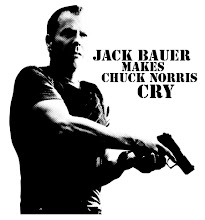Wednesday, July 8, 2009
Adventures in Overclocking
9 hours of sleep total
Bouncing between my computer, bed, and my job (which I go to tonight for a wonderful 8 hours).
So far I've managed to find a stable setting for the RAM, and have successfully overclocked the North Bridge.
While my memory is rated for 7-7-7-24 timings and 1600mhz at 1.65 volts . . . it never booted at that. I had to overvolt the memory to 1.69v. Ran memtest86+ which tests the memory for errors, and it ran fine for almost 6 hours. However, it was never stable enough for Prime95 or OCCT programs, which stress test the entire system to check for stability. While most programs will never push your PC to these limits (including most games) it is necessary to ensure 100% system stability. Yesterday I was able to Arma2 and Americas Army 3.0 perfectly fine on my system despite it crashing when I run Prime95. This isn't the best choice, but I was tired and bored.
The memory was the beginning of my frustration, because I thought it was stable and that the instability was due to a bad north bridge on the mainboard. Obviously the only fix for this is to replace the board. However, after I put all of the bios settings to default, including the memory, which the bios posted as 7-7-7-24 timings but only 1066mhz speed, Prime95 ran fine for over 5 hours! Obviously the issue lies in the RAM.
After much research I've narrowed it down to issues with AMD systems not utilizing DDR3 well, or something along those lines. DDR2 and DDR3 benchmarks are very similary, and the difference between DDR3 1600 and DDR3 1333 speeds are unnoticeable. Thus, I underclocked my RAM to 1333mhz with tighter timings of 6-6-6-24 with a 1.67v. Still a higher volt than it should be, but it ran through Prime95 perfectly fine. I might in the future try to push it to 1600mhz and 7-7-7-24 timings, but in the meantime I want to focus on my CPU overclock considering the faster memory speeds wont make as much of a difference.
After the successful test of the memory, I overclocked the north bridge to 2.8ghz over the stock 2.0ghz. Most overclockers have managed to easily hit this speed, but I was many issues. Almost the moment I began Prime95 I got the BSOD (blue screen of death). I toyed with a variety of voltages, but eventually settled on 1.24 CPU-NB voltage and downclocked the north bridge to 2.6ghz. Prime95 ran successfully for an hour.
*note* Many people will tell you different amounts of time to run Prime95 or OCCT. While I only ran it an hour for my RAM clock and NB overclock, I am strapped for time today as I'm pretty busy these days (hence the lack of new blog posts). Many of the most respectable overclockers recommend at least 3 hours of stress testing with Prime95, an I agree with them. Once I find a stable system clock, I will run Prime95 for 3 hours, then run OCCT overnight.
At the moment of this blog I'm still trying to get a fix on my max CPU overclock. Due to high CPU temps I decided to reset my heatsink and reapply my thermal compound. Note that I am using Arctic Silver 5 Thermal Paste/Grease/Compound. This stuff has a 200 hour cure period, meaning it takes about 200 hours for it to set. During this time you will see anywhere between a 3 to 10 degree Celsius drop in temperature. Considering I just did this last night I obviously wasn't able to reach 3.8ghz with the temperatures I was at. Right now I am going for 3.6ghz, and will try for 3.8 in the weeks ahead.
I'm still trying to find the best stable overclock, which will probably take another day . . . or more so I'll update the blog once I get there. In the meantime let me direct you folks to the forums and overclocking guides I have been using for my system setup:
Overclocker.net forum - Phenom II X4 955 OC Thread - Great forum for people who have the latest (as of July 2009) AMD CPU. Also has links to overclocking guides for the Phenom II X4 955.
I've also visited OCZ's technical forums for advice on memory settings and voltages.
Note that every system is different, and every single component is different too. Not everybody with the exact same system will achieve the exact same results.
Also, make sure you do a lot of reading and homework before venturing into the world of overclocking. There is a lot to learn, most of it by trial and error, and be warned that toying with these settings can damage or destroy different components. Make sure you know what you're doing.
My best advice: Patience!!
I began to get impatient yesterday as I had spent soo much time focusing on the mainboard when the issue was really with my memory settings. There are SOOOO many variables with overclocking, when you (not if, but when) you run into a problem you have to trouble shoot each component and setting idvidually. Be prepared for a lot of rebooting and surfing through the bios settings. Not to mention the hours of waiting for a stress test to run its course. As mentioned I've been at this for days.
Monday, June 29, 2009
It is Complete!!!
Heres the short review: its amazing.
Here's the in depth review: its amazingly fast.
Here's the review the might help people decide on what to buy: just buy what I did and you'll be happy.
Basically I spent about $1100 on this rig from newegg.com:
AMD Phenom II x4 955 Black Edition cpu
MSI 790FX-GD70 motherboard
Sapphire Vapor-X ATI Radeon HD 4890 1GB graphics card
4GB (2x2GB) OCZ AMD AM3 Edition DDR31600 memory
1TB Western Digital Caviar Black Hard Drive
Corsair GameXstream 750w PSU
Samsung DVD-RW drive
Cooler Master V8 CPU Cooler
Cooler Master Storm Scout Case
I've pushed the CPU to startup at 4.0Ghz, stable at 3.8Ghz, and am currently keeping it at 3.6Ghz because there was little performance increase in gaming between 3.6 and 3.8. Right now this is all by overclocking the multiplier, but probably tomorrow or tuesday (since I'm off work) I'm going to see what I can do by lowering the multiplier and upping the FSB. This should increase overall performance because upping the FSB also overclocks the hyper transport and memory speeds too.
The graphics card is at 950mhz core and 1100mhz memory overclocked. Not the full 1ghz and 1.2ghz speeds I wanted, but these are blazingly fast enough with stability or artifact issues. I can probably hit the 1ghz core speed goal by flashing the bios with a higher voltage setting . . . but I'm not sure if its really even worth the risk.
Windows 7 RC1 is without a doubt much faster and more stable than any of my systems with Vista on them. My bro just bout a new Asus laptop (G71Gx) for gaming (I tried to convince him to just let me build him a new rig) and Vista is just terrible (over 75 programs running in the background). I just partitioned his HD and put Windows 7 RC1 on there for him until he gets his free Windows 7 upgrade (once its released in Oct). The only hickups I've had arent because of Windows 7, but rather 64 bit incompatibilities, which have been very rare and usually have work arounds (Google is your best friend).
While I know that the Core i7 is the latest and greatest and biggest leap in CPU tech thus far . . . AMD has managed to make me a very happy customer. The unlocked mulitpliers made overclocking much easier and fast, along with compatibility with DDR3 memory (didnt want DDR2 since its just bout obsolete), and HT 3.0 support this platform rocks. Most games are more GPU dependant anyhow, so the hundreds I saved by getting the Phenom II went into my 4890 and a 1TB hard drive (I like to download everything).
While most major games are "optimized" for Intel cpus and Nvidia gpus, that doesn't mean they wont play on AMD. This game eats Crysis alive on high settings (gonna have to crossfire to max it out). However, I am running Crysis Warhead on the highest enthusiest settings with around 25 to 40 fps, average 30. Not the smoothest but definitely playable. I just purchased Arma II, which is stunningly beautiful and many times photo realistic to the point its scary. A "simulation" indeed. I spent some time in the military so I've always enjoyed military shooters (mostly just to see if game developer has figured out that the M16A2/A4 is not full auto, or that RPGs have a 75% fail rate), and this one takes the cake! While I have everything but AA maxed out and the draw distanced toned back to 2100 meters (still a lot imo), this game is definately a milestone toward photorealistic gaming IMO. Check out the demo on Steam!
Now back on topic: The Cooler Master Storm Scout is a very sexy and sleek gaming case. It has awesome airflow, a very convenient carry handle, and the best paint job I've ever seen for a case (the inside is also painted black, definitely a plus). My only complaints are the features that make this case a "scout" and the tool less expansion slots (these are worthless, I still screwed in my graphics and sound card (I'm using my old SB Audigy 2 until I get an Auzentech Forte). The two red LED fans are very dim, and really only add a red accent color to the case. Also, the side window is tinted, which is cool, but effectively hides your inner components, so if you want to show them off at a lan party you'll have to either install extra lighting or take off the side panel. Also while the front intake fan and perforated bay covers have dust filters, the side window fan ports do not (there are two *optional* fan ports on the side window). While the dim lights and tinted window definitely make this case a "scout" I did wish the red lights would've been brighter.
In conclusion I am very happy with this build indeed. I made so many mistakes with my first build in 2004 (crappy case, cheap PSU) that I have definitely done much more research this time around (actually understand what the northbridge and southbridges are) and am confident I have avoided my past mistakes and made the right choices with this platform. I also gave myself plenty of extra head room with a 1TB Hard Drive and a 750w PSU. The overly powerful PSU will allow me to CF in the future, and hopefully I will be able to carry it over to my next build down the road (same with the Storm Scout Case).
If anybody has any questions or concerns just PM me
Monday, April 27, 2009
April 2009 CPU Tech
First, lets look into Intel: (be prepared for a LONG list as Intel has a lot of processors available, most of which are just slightly faster core clock speeds over the other.
Socket LGA 1366:
Core i7 920 Quad Core
Core i7 940 Quad Core
Core i7 965 Quad Core Extreme Edition
The i7 920 features a 2.66ghz core clock speed, the 940 a 2.93 core clock speed, and the 965 a 3.20 core clock speed and unlocked multipliers for overclocking. This is the latest Intel processor and newest socket. These CPUs support the newer DDR3 memory modules, fastest FSB speeds, and latest Intel architecture. Without a doubt these processors own the CPU Crown.
Socket LGA 775:
Dual Cores:
Arranged from low end to high end
Allendale Cores (65nm):
E4300
E4400
E4500
E4600
E4700
These are the cheapest and most basic Core 2 Duo dual core processors. The only differences between the models are the stock core clock speeds.
Conroe Cores (65nm):
E6300
E6320
E6400
E6420
E6550
E6600
E6700
E6750
E6850
These offer a faster front side bus (1066mhz versus 800mhz in the Allendale CPUs), and only vary in clock speeds and cache memory sizes.
Wolfdale Core (45nm)
E7200
E7300
E7400
E7500
E7600
E8190
E8200
E8300
E8400
E8500
E8600
These are the most basic Intel CPUs really recommended for gamers. They're still rather inexpensive, but are built on a 45nm process that allows for better energy efficiency and overclocking ability.
Conroe XE Core (65nm)
X6800 - Same as E6800 but with unlocked multiplier for better overclocking ability.
Quad Cores:
Kentsfield Core (65nm)
Q6600
Q6700
Most basic of the Core 2 Quad quad core processors. Features 1333mhz FSB compared to 1066mhz in the dual cores.
Yorkfield Core (45nm)
Q8200
Q8300
Q8400
Q9300
Q9400
Q9450
Q9550
Q9650
More recommended for gaming Intel quad cores, once again because of the 45nm process.
Kentsfield XE (45) Core:
QX6700
QX6800
QX6850
Simply the same as the regular quad cores only with unlocked multipliers.
Yorkfield XE Core (45nm):
QX9650
QX9770
QX9775
Simply the same as the regular quad cores only with unlocked multipliers.
Now lets take a look at the challenger in the ring: AMD!
*note* Black Edition processors have unlocked multipliers
Arranged from high end to low end (sorry I didn't realize until the list was put together that this was backwards from how I organized the list of Intel CPUs)
AM3 Socket:
Quad Cores:
Phenom II x4 955 Black Edition
Phenom II x4 945
Phenom II x4 910
Phenom II x4 810
Triple Core:
Phenom II x3 720 Black Edition
Phenom II x3 710
These are AMD's top of the line and newest socket, which also has support for DDR3 memory modules.
AM2+ Socket
Quad Cores:
Phenom II x4 940 Black Edition
Phenom II x4 920
Phenom x4 9950 Black Edition
Phenom x4 9850 Black Edition
Phenom x4 9850
Phenom x4 9750
Phenom x4 9650
Phenom x4 9600 Black Edition
Phenom x4 9600
Phenom x4 9550
Phenom x4 9500
Phenom x4 9350
Phenom x4 9150
Phenom x4 9100
Triple Cores:
Phenom x3 8850
Phenom x3 8750 Black Edition
Phenom x3 8750
Phenom x3 8650
Phenom x3 8600
Phenom x3 8550
Phenom x3 8450
Phenom x3 8400
Phenom x3 8250
Dual Cores:
Anthlon x2 7750 Black Edition
Anthlon x2 7550
Anthlon x2 7450
Anthlon x2 6500 Black Edition
These are the older CPUs but still offer good performance for the dollar. The Phenom II s are the latest from AMD, and are build on a 45nm process offering great overclocking potential and energy efficiency, as well as the best performance.
The older Phenoms have had a price drop and still offer good performance, but are not as efficient in overclocking and energy, and are easily outperformed by the Phenom II s.
The Anthlon x2 processors are dual cores that offer great price and performance, and can outmatch many of the Intel CPUs at similar price levels. However, some of the comparable Intel CPUs do have better overclocking potential.
I am not going to go over the AM2 series CPUs because they are, for the most part, being phased out, and the ones still in production are usually "energy efficient" CPUs not recommended for performance gaming. For a real low budget gaming rig build, an Anthlon x2 7750 BE is recommended.
Things to keep in mind
Games are more GPU intensive than CPU intensive. Sometimes, it might be more practical to get a less expensive CPU and more powerful GPU. However, you must maintain a proper balance of CPU and GPU, otherwise one or the other will bottleneck and drag your performance down.
Many CPUs nowadays can be very easily overclocked, and have a lot of overclock potential. Some CPUs even come with unlocked multipliers, allowing for the most overclocking potential.
Price per Performance
AMD has among the best price per performance potential. Take notice that similarly priced AMD and Intel CPUs perform may perform the same, but an good quality Intel system motherboard can cost $50 to $200 more over the best AMD motherboards. While the price of the processor may not be much different, the boards definitely will.
Intel CPUs, especially the 45nm CPUs, do have greater overclocking potential over AMDs, but this greatly depends on the motherboard and CPU cooling system. Despite the fact an Intel CPU is overclocked more than a comparable AMD CPU, it is still vital to study the benchmarks of the OC'ed systems, because there may or may not be a difference in performance. Just because a CPU's core is running faster doesn't necessarily mean it is going to perform better. A stock 3.8ghz Pentium 4 wont come close to an AMD Anthlon x2 7750 at 2.8ghz because the AMD chip is newer, dual core, better architecture, smaller manufacturing process, etc.
Benchmarks!
Now lets get into the nitty gritty performance benchmarks! But first a disclaimer: benchmarks of CPUs and GPUs are performed on test systems, and tests are done to attempt to measure a non spurious relationship between the product being tested (CPUs in this case) and performance levels. It is ALWAYs important to look over their test system, see what other components they used, and more importantly possible differences between a test system for the different product. Sometimes spurious relationships occur where, for example, an AMD processor might out perform a similar Intel processor, not because the card is better, but because it might perform more efficiently with the GPU or Memory used in that test system.
These are all things to keep in mind while review benchmarks, and why I never suggest just one website or one review to look at, but several. There are a lot of websites that review hardware, and each website might get different results than another. My advice is to look at no less than 5 reviews of a product, look at their testing system and their test methods, and then read their conclusion to get their opinion on the product. This will give you a pretty good idea about whatever product your reviewing or comparing.
Another thing to keep in mind is the operating system and drivers used. You can find these under the test systems tab in a review. New GPU drivers are released almost monthly, and can greatly affect the performance of how a game runs on their hardware, thus meaning the benchmarks can be subjective after a few months.
Don't get disappointed because you ordered a processor based on some benchmark you read hoping to achieve the same frame rate. Well you install the card and run the game and you come to find that you aren't achieving nearly the same performance! More likely than not its because you didn't look up the test system for that benchmark, and the other system components such as the memory or GPU are more powerful than yours. Lesson learned.
The easiest way to find a benchmark for a product is the wicked cool Google machine. Simply input "[product x] review" or "[product x] benchmarks" and Walla! You have a long list of reviews to read through.
Here are a few websites that offer really great reviews on everything from CPUs and GPUs to Water Cooling Systems:
Bit-Tech
These websites are just a few out of hundreds. These websites are many (particularly Toms Hardware and Anandtech) that I read daily to keep up with tech news.
April 2009 GPU Tech
Lets begin.
The 2009 Tech Guide Series of Articles are designed to be objective and unbiased. I will cover both Nvidia and ATI technology, both of their strengths and weaknesses, and post up where they stand on the benchmark scales from a variety of websites. I will also briefly mention the up coming Intel Larrabee GPU technology, but since not much concrete specs has been officially released by Intel we can only speculate.
Lets begin with Nvidia's Geforce GTX/GTS 200 series:
Current DirectX 10 GPUS beginning with the best performance to the least
GTX 295
Currently the King of the GPUs. This is actually a dual GPU card, meaning it has 2 GTX 260 GPUS on one board, along with twice the memory (2x896mb). This was a response to ATI's HD 4870x2, which will be covered later, that was at one time the King of the Cards. This card isn't just 2 GTX 260's, but also has the shader technology from the GTX 285 to augment the performance.
GTX 285
Basically an upgrade to the GTX 280, offering a smaller die size (55nm versus 65nm), faster shader core clock, and a little bit more memory over the GTX 280.
GTX 280
Was the flagship GPU when Nvidia first unveiled their GTX 200 series, offering the best graphics performance at the time.
GTX 275
Recently released in response to ATI's release of the HD 4890 GPU, matching performance and the price point. Basically it is a GTX 260 (216sp and 55nm version) only with higher reference clock rates which offers slightly better performance.
GTX 260 216 stream processors, 55nm fab
Third revision of the GTX 260 in a struggle to match performance of the HD 4870. This revision reduces the die size to 55nm, reducing power consumption, heat output, and maximizes over clocking potential.
GTX 260 216 stream processors, 65nm fab
Second revision of the GTX 260, which added additional stream processors to increase performance.
GTX 260
Was the "performance" card when the GTX 200 series was released, second only the the GTX 280. Has since been revised twice to match ATI HD 4870 performance and price.
GTS 250
Recently released, but technically not a 200 series card. The Nvidia 200 series uses G200 GPU models, whereas the GTS 250 uses the older G92 used in the previous 9000 series Nvidia cards. Many of these cards are actually rebranded Geforce 9800 GTX and GTX+ cards. Considered a "value" graphics card.
Now lets turn to see what ATI is offering these days with their Radeon HD 4000 series:
Current DirectX 10 GPUS beginning with the best performance to the least
HD 4870x2
ATI's Flagship card, like the GTX 295, is two 4870 GPUs on one board, along with twice the memory (2x1gb). Was the King of the Cards till Nvidia released the GTX 295, which was not just a dual GPU 260 board, but also had the GTX 285 shader technology.
HD 4890
Recently released to cover the $200-$250 price point that ATI didn't have. Has a slightly different core GPU (RV790, whereas the HD 4870 is the RV770). This core offers a more efficient die that allows for power efficiency when the system isn't playing games, and much more overclocking ability. Many users claimed they have broken the 1gz core clock speed on this card.
HD 4870
ATI's original Flagship card when the HD 4000 series was released. This card offered surprised everybody, particularly Nvidia, with its performance. ATI was lacking far behind Nvidia with their HD 3000 series. The HD 4000 series was also offered for less than Nvidia, forcing Nvidia to lower their prices on their entire GTX 200 series. First GPU to feature GDDR5 (Graphics Double Date Rate -5) memory technology.
HD 4850x2
Similar to the 4870x2 only with two 4850 GPUs.
HD 4850
The stop down from the 4870, with less stream processors, GDDR3 memory versus the 4870's GDDR5 memory.
HD 4830
Slightly slower core and memory clock speeds than the 4830, considered the lowest end "enthusiast" ATI card.
HD 4670
The fastest of the 4600 series cards, with GDDR2 memory and a 128mb memory interface versus the 4800 series' 256mb memory interface. Also has slower core and memory clock speeds. Only has 320 stream processors when compared to the 4800 series' 800 stream processors.
HD 4650
Slightly slower version of the 4670
HD 4550
Fastest of the two "value" cards. Only features 80 stream processors and GDDR2 memory.
HD 4350
Most basic ATI HD 4000 series card with slower clock speeds than the 4550.
First, lets discuss a few technical aspects of modern day graphics cards a little more ineptly than in the Basic Tech article series.
Memory
There is a lot more to graphics memory than size alone, the same as with RAM memory. Graphics cards have their own memory associated with them and an interface that connects the GPU to the memory. Most ATI cards are available in 512mb, 1gb, and 2gb cards. Nvidia G200 cards get a little confusing and range from 512bm, 896mb, and 1gb (sometimes labeled as 1024mb, which is the same thing).
Graphics memory is also available in a variety of speeds. ATI has the fastest Graphics memory available on their cards, GDDR5. The ATI performance level cards and Nvidia's G200 series cards use GDDR3.
The memory interface is usually either 256-bit, 128-bit, or 64-bit, and is the bandwidth for transferring date to and from the graphics memory.
Stream Processors
Stream processors are related to the programming of parallel processing. Essentially, these allow the GPU to more efficiently calculate all of the math, geometry, etc, associated with producing those intense graphics and physics in modern video games. I personally have a very basic understanding of this, but do know that the more the merrier when it comes to performance. The number of SP is also associated with the major differences between the enthusiast, performance, and value level cards, so its worth mentioning.
There are some other important factors to look at, such as die size, but that has already been discussed in a previous article. So as long as you have been reading these in order you should be ok.
Now lets discuss a few architectural differences. It isn't fair to compare an Nvidia and ATI card based on their architecture, because both brands manufacture their cards to process information differently. For example, the 4870 has 800 stream processors, while the GTX 260 revised model has 216, but both cards perform similarly. It is only fair to judge an ATI card with an ATI card and the same with Nvidia if you are comparing archicture features. For example, in the ATI 4000 series the 4870 with 800 stream processors will perform better than the 4350 with 80 stream processors.
Benchmarks!
Now lets get into the nitty gritty performance benchmarks! But first a disclaimer: benchmarks of CPUs and GPUs are performed on test systems, and tests are done to attempt to measure a non spurious relationship between the product being tested (GPUs in this case) and performance levels. It is ALWAYs important to look over their test system, see what other components they used, and more importantly possible differences between a test system for the different product. Sometimes spurious relationships occur where, for example, an ATI card might out perform a similar Nvidia card, not because the card is better, but because it might perform more efficiently with the CPU or Memory used in that test system.
Most test systems use Intel CPUs because they usually support both ATI and Nvidia cards equally, while ATI cards might run more efficiently on an AMD platform than Nvidia. These are all things to keep in mind while review benchmarks, and why I never suggest just one website or one review to look at, but several. There are a lot of websites that review hardware, and each website might get different results than another. My advice is to look at no less than 5 reviews of a product, look at their testing system and their test methods, and then read their conclusion to get their opinion on the product. This will give you a pretty good idea about whatever product your reviewing or comparing.
Another thing to keep in mind is the operating system and drivers used. You can find these under the test systems tab in a review. New GPU drivers are released almost monthly, and can greatly affect the performance of how a game runs on their hardware, thus meaning the benchmarks can be subjective after a few months.
Don't get disappointed because you ordered a graphics card based on some benchmark you read hoping to achieve the same frame rate. Well you install the card and run the game and you come to find that you aren't achieving nearly the same performance! More likely than not its because you didn't look up the test system for that benchmark, and the other system components such as the memory or CPU are more powerful than yours. Lesson learned.
The easiest way to find a benchmark for a product is the wicked cool Google machine. Simply input "[product x] review" or "[product x] benchmarks" and Walla! You have a long list of reviews to read through.
Here are a few websites that offer really great reviews on everything from CPUs and GPUs to Water Cooling Systems:
These websites are just a few out of hundreds. These websites are many (particularly Toms Hardware and Anandtech) that I read daily to keep up with tech news.
Sunday, April 26, 2009
April 2009 PSU Tech Guide
In this series I am also going to post a variety of links that you should read (I highly suggest it) as I simply can't cram all the important information here. I will provide for you a detailed overview and touch on all the important elements, but I highly suggest you follow the hyperlinks and continue your quest for knowledge. Your only doing yourself a favor by learning more, especially when you're about to put together a very advanced computer comprised of a variety of different hardware and can cost thousands of dollars. So make sure you get your money's worth.
Before we begin, there are a few things you should know:
1. Amps multiplied by Voltage equals Watts
- i. This is crucial because different power supplies put out different levels of voltage, skewing a PSU's rated wattage.
- ii. While most PSU's with a certain watt rating will power your system, knowing and understand the voltage output is more important and will ensure your PSU is right for you.
- iii. Click here for Electrical Basics pertaining to power supply units.
2. Different computer components require different voltages, which are delivered among different "rails."
- i. +12v Rails are the voltage rails that deliver the power to the most demanding components, such as CPUs and graphics cards.
- ii. Many PSUs claim to have multiple +12v rail sources.
- iii. Because of the power requirements of modern PSUs and the different voltage requirements PSU manufacturers claim their PSU has multiple rails. However this is not true most of the time.
- 1) In fact most multiple +12v rails are split +12v rails. Why? For safety reasons, it limits the amount of electricity if flowing through the wire to ensure stability.
- 2) Read this article on single versus multiple +12v rails.
- a) Take not and read the different type of multiple +12v rail PSUs so you know which one will work best for your system.
3. As mentioned in the basic PSU Tech article, you must ensure your PSU has the proper connectors to fit your mobo, graphics cars, case fans, etc.
- i. Typical ATX motherboards and PSUs will have two connectors for your motherboard. These are used to power the CPU (4pin 12v Molex connector) and your motherboard along with anything drawing power from the mobo (USB, expansion cards that don't require a power connector).
- 1) 20 pin Molex connector
- 2) 4 pin 12v Molex connector
- ii. 6 pin PCI-e connectors typically power PCI-e graphics cards. If you have a Crossfire or SLI system with multiple graphics cards, its imperative you ensure you have enough connectors. It is also important to ensure that these are running off of a separate+12 voltage rail than the CPU and other important systems. This will be covered much more in depth later in an off site article.
- iii. 4 and 6 pin Molex connectors are used for everything else that doesn't require a lot of power, such as case fans, optical drives, SSDs, hard drives (SATA hard drives use a special power connector adaptor that your HD will come with and connects to the 4 pin Molex connector), etc.
- iv. More information on PSU connectors
Rather than posting pages upon pages of information, I am going to send you away for some "study abroad" programs (sorry for the bad college humor, my breakfast doesn't agree with my hangover). Pull up and read these guides from top to bottom as this information is crucial to understand to ensure you don't blow up your brand new gaming rig. Its only a few pages on a web forum, not a whole textbook so it wont kill you. Trust me, I’m saving you from a lot of possible grief here.
- i. Power Supply Basics
- ii. Power Supply FAQ
- iii. This guide has a list of recommended PSU brands
*Note* Never stop learning! Technology changes every day, and you should always be on the hunt for new information. I've already told you that Google is your best friend. Use it. Don't just top at those websites I posted above. While I believe they contain all of information you need, it never hurts to try and learn more. There are many experts out there with different opinions and experiences, and I suggest you try to learn as much as you can so you can make the most educated decision about exactly what computer you want to buy. This applies to every computer component, and honestly, this applies to everything in life too.
Saturday, April 25, 2009
Basics: PSU Tech
I'm going to try to keep this as simple as possible, and give you only the most important information to help you understand what is important when determining the appropriate PSU. To fully explain how a PSU works will almost require an Electrical Engineering Degree for one to understand.
Key PSU Factors:
1. Manufacturer
2. Wattage
3. 12v Compliant
4. Connectors
5. Form Factor
6. Mean Time Between Failures (MTBF)
7. Power Efficiency
Manufacturer
There are hundreds of PSUs on the market, but many of them are very unreliable. It is VITAL to know which brands and models are reliable. A good PSU will cost two or three times as much as a cheap one, hence why many newbie builders choose the cheaper option thinking its not that important. A PSU is the one component that can and will destroy every component in your box. Spending an extra $50 on a good PSU can save you hundreds in the even your whole system is fried.
Wattage
When choosing a new PSU you must first ensure that it will be enough to power your system. How do you determine this? Easiest way is to Google "PSU Calculator" and take advantage of this tool than may manufacturers, such as Thermaltake and Antec provide. You basically input what your system components will be, and it will give you a recommendation. It is usually very accurate, but just to be safe I recommend that you add an additional 50 watts to their recommendation.
12v Compliant
Basically ATX12v compliant ensures that the PSU will be able to handle the voltage requirements of your rig. If you want more information, please use the Google machine and have a good understanding of electrical systems and electricity measurement.
Connectors
Everything in your rig will need to be powered, so ensuring that your PSU can power everything will also depend on whether or not you can plug it all up. Make sure you understand if a component requires a 4 pin connector or not (some expansion cards can be powered through the motherboard). Then double check your PSU has enough connectors. Easy right?
Form Factor
As mentioned with cases and motherboards, ensure your PSU is compatible an will fit inside of your case. Most mid and full tower cases are ATX, and so are PSUs.
Mean Time Between Failures (MTBF)
Basically a manufacture rating that tells you the average time between failures. Many PSUs on the market from reputable manufacturers rate their PSUs with 100,000 MTBF. The more MTBF rating the better.
Power Efficiency
Most PSUs wattage rating are actually only 80% of its actual capability. This is to ensure if you're rig requires more power it will be able to keep it running. For example, a 400 watt PSU can actually run 500 watts at peak power. Most reliable PSUs will be certified as 80 Plus, meaning they capability is certified. This will also help ensure the best efficiency and using less power when it doesn't need it, thus saving you money on your electric bill.
Some PSUs also have a feature called Power Factor Correction (PFC) that is supposed to adapt to the voltage requirements to ensure better power efficiency as well. Other PSUs will have manual switches for the user to adjust.
Friday, April 24, 2009
Basics: Case Tech
Key Case Factors:
1. Material
2. Form Factor and Slots
3. Air Flow
4. Space
5. Noise Level
Material
This is more important than you think. My first build in 2004 had a steal case but a plastic front panel, which broke off of its plastic hinges in a few months. It looked cool from the pictures on Newegg.com, but ultimately I should've gone with my original choice: a Thermaltake case with an all steal build.
Form Factor
It is obviously important to have a case that your Motherboard will fit into, so ensure that if you have an ATX board you are buying a tower (aka Case) that is ATX compliant.
Also ensure that your case will hold however many disc drives, hard drives, and other accessories you plan to include in your rig. DVD/CD Drives are typically 5.25" slots, and Hard Drives are 3.5" slots. There are also other accessories, such as fan controllers which control case fan speeds that fit into 5.25" slots. For example: if you want a DVD drive, Fan Controller, and one Hard Drive make sure your case has two 5.25" slots and one 3.5" slots.
Air Flow
Keeping your Rig cooler is vital, especially when overclocking. Gaming on a computer pushes the components to their max, generating a lot of heat. It is crucial to have enough case fans and ventilation to expel the hot air.
Space
Most cases builders use for a gaming rig are "mid-towers" and "full-towers." The "full-tower" offer more space, which equals more ventilation, and more slots for more hard drives and disc drives. Mid towers a little smaller, but still have room for multiple hard drives at the cost of being more cramped. This is also important to note as some graphics cards are longer than normal, and some CPU fans are huge and simply won't fit in a case. It is important to search the internet for somebody with a similar build to ensure everything will fit without having to modify the case a little (more likely than not, many people will have the same build as you do).
Noise Level
This is a trade off with Air Flow. To increase air flow, more fans will be needed, and they will need to be running faster to push and pull that hot air out of your system. However, this is much louder. Some people hate how loud their rig becomes, others don't mind, especially if they're wearing noise cancelling headphones. This is simply a quality that differs from user to user.
Basics: Optical Drive, Operating System, and other PC Tech
Unless you plan on downloading every program and game, or using a flash drive to transfer date to your PC you will need a DVD drive. It is very easy to find an inexpensive DVD Burner that will do its job well. Most DVD Burners will burn to either a DVD+R and DVD-R, the two DVD recordable formats. DVD+R technically has better quality, but that is arguable. The difference in price for a DVD player and DVD Burner is usally only a matter of a couple of dollars, so it doesn't make sense not to get one.
Operating System
The Operating System is the program that tells your hardware what to do. More than likely you will be using a Windows OS, as most programs and games are compatible. At the moment the two most used are Windows XP and Windows Vista, with Windows 7 on the horizon but a beta available.
Due to the fact that Microsoft began on Windows 7 immediately after Visa demonstrates just how unpopular Vista is, and why many people, including gamers, still use WinXP. Microsoft is trying to recapture the success of Windows XP with Windows 7.
Vista uses much more memory than XP, which really hurts performance on most systems. Users who use their computers for the internet and Office programs won't notice a difference, and most likely will enjoy the new Vista features, but users who want the most out of their system for Photoshop or video editing for example, will notice a performance slump.
Some benchmarks to show that Vista is technically faster in gaming than XP, but it is only by fractions of a percent, and thus not noticeable. Vista does however have DirectX 10, whereas Windows XP only has support for DirectX 9. Direct X is Microsoft's collection of application programming interfaces that deal with tasks related to multimedia, particularly game development. Basically the better the DirectX the better the graphics and performance will be for gaming. However, you must note that this only applies to games that support DirectX 10. Many older games only support DX9 and will not have any improvement on Windows Vista and DX10. Games that do support DX10 will look and perform better on Vista than XP.
Sound Card
Like a video card, a sound card basically takes all of the processing instructions for audio away from the CPU so it can be freed up to focus on other tasks, like processing all that data for your video game. As mentioned before, motherboards have onboard audio that is good enough for most, but others who want to be able to hear their footsteps of their enemy sneaking around them in Counter Strike, or hear their favorite movie in Dolby Digital 7.1 surround sound, or just thinks that their music will sound better want a discrete sound card. There are a variety of them available that focus on different customers, gamers, music lovers, movie goers, and provide a variety of audio features and customization.
Other Accessories
As mentioned in the Case Tech article there are many other addons available such as fan controllers. You can also buy Hard Drive Coolers, LCD screens, Liquid Cooling Systems, etc. Many of these addons promise some kinds of special feature or better cooling performance but for the most part they just make your case look cooler. Liquid cooling, however, will be discussed in the upcoming overclocking article.
Other Expansion Cards
As mentioned before there are a variety of expansion cards that usually upgrade or replace some connectivity features already found on the motherboard. These are needed when systems on the mobo fail or a system is outdated and replaced with a new technology standard. Some of these can include network cards for LAN, USB port expansions, RAID controllers, etc.
Basics: Memory Tech
Key Memory Factors:
1. Type
2. Speed
3. Latency
4. Capacity
Type
The type of memory is important because the type and speed much be supported by both your CUP and your mobo. The most common types of modern RAM is Double Date Rate (DDR) 2 and 3 (DDR2 and DDR3). If your motherboard supports DDR3 memory, DDR1 (or simply just DDR) will not fit, and DDR2 memory wont work because the voltages are different and it wont be supported (this is dangerous as it can damage your system).
Speed
Obviously the rate of transfer of information. DDR2 800 megahertz and DDR3 1600 megahertz. This is vital information when one is planning on overclocking their CPU. At the time of this article, DDR2 800 delivers just as much performance as DDR3 1600, even though is much faster. This however will be discussed later when I go over overclocking.
There is quite a bit of information pertaining to memory speeds, but it is mostly pertinent to overclocking and will be discussed in great detail later. For your first build, ensuring the memory type is supported by the CPU and the speed matches the motherboard's memory standard is more important.
Latency
Essentially the time it takes for the RAM Module to respond to a data request. Lower timings equal better performance. Explaining each different type of timing is irrelevant, just know that the lower the better. If you want to know more, Google is your friend.
However, in most benchmarks, the differences between higher timings and lower timings is usually negligible and only offer a slight performance increase. It isn't recommend, however, to save money by buying the highest timings, but not necessarily worth it to spend the extra money on the lowest latency. The middle ground will usually give you the best bang for the buck.
Capacity
The amount of memory in a kit or stick. Most kits run dual or triple channel depending on what the CPU supports, meaning you will have two or three sticks of memory. Most builds usually have 4gb to 6gb using sticks with 2gbs of memory each. The more the better, but make sure your CPU supports dual or triple channel, or 2 or 3 sticks. If your CPU supports dual channel but you have 3 sticks of memory, then the performance will be negligible, and possibly even hurt your performance despite the memory increase. Important to know especially if you plan on upgrading later on down the road.
Basics: Motherboard Tech
Key Motherboard Factors:
1. Northbridge and Southbridge
2. CPU Socket type
3. Form Factor
4. Memory Standard
5. Expansion Slots
6. Onboard Video
7. Onboard Audio
8. Storage Device Connectivity
9. Onboard Local Area Network
10. Universal Serial Bus
11. Other Features
Northbridge and Southbridge
These are the two "bridges" that connect everything to your Central Processing Unit. The Northbridge handles the Graphics Card and Monitor connection, and the Southbridge connects everything else: storage devices, USB, Audio, LAN, etc. These are crucial as different northbridges offer different bandwidth and features. Remember in the GPU article I mentioned how the PCI-e has a 16x lane bandwidth? But in some mobos its only 8x when you're in SLI or Crossfire? That is dependant on the Northbridge, some of the high end boards can actually run 16x/16x in SLI and Crossfire, widening the bandwitdth. This is crucial for a gaming rig, as obviously it connects one's GPU, CPU, and the Monitor. The southbridge can be equally crucial, as the newer SB750 southbridges found in AMD boards offer what AMD calls Advanced Clock Calibration for more efficient overclocking, which will be covered later.
Here is a map of the newer AMD 790GX Northbridge and SB750 Southbridge

CPU Socket type
Must have the same socket on the motherboard as does your CPU, otherwise it wont fit. For example, an Intel LGA 775 socket CPU will NOT fit in an AMD AM2+ socket motherboard or even in an Intel LGA 1366 motherboard. If you have an Intel CPU with an LGA 775 socket you MUST get a motherboard with an LGA 775 socket.
This next paragraph may get confusing so stick with me. Sometimes AMD or Intel will release a new CPU with a new socket, but will design them to be compatible with an older socket motherboard. This is great news for people who just want a CPU upgrade without upgrading their motherboard too. An example of this is the new AMD CPUs with an AM3 socket can fit into a motherboard with the older AM2+ socket. This is not the case with every CPU that becomes available so you will have to do some research to ensure compatibility. (As mentioned before I will go over the current PC technology including which CPUs are available and what will be compatible with what).
Form Factor
This is crucial to ensure your motherboard will fit into your Computer Case. Most motherboards have an ATX form factor as do most cases. Another common form is the mATX, or micro ATX form factor. Obviously it is much smaller and designed to fit into smaller cases. These typically do not have the same performance as the full ATX boards do because they have to sacrifice some to make them smaller.
Memory Standard
The memory standard will determine what type of memory your system will use. Memory will be covered in the next article so I won't go over it at the moment.
Expansion Slots
These are the slots where you will install your graphics card, so it is important to have the right slots for your type of GPU, and enough slots if you want to add extra GPUs for an SLI or Crossfire set up.
These slots can also be used to add other expansion cards such as network or USB cards as mentioned earlier. If you are going to make your PC wireless then you will most likely need a PCI wireless expansion card.
Onboard Video
Some motherboards come with an actual GPU integrated. These are typically used for laptops, business computers, or for computers where intense graphics is not important. Some platforms, however, can benefit gaming, not performance but energy efficiency. Some boards can actually tune down the Graphics Card and only use the onboard GPU when the user is just on the desktop or using programs that don’t require enhanced graphics. This ultimately cuts down on power consumption and your electric bill.
Onboard Audio
Most modern motherboards have very good quality onboard audio. In the past, the onboard audio wasn't very effective, and ultimately the CPU had to process all of the audio for the video game, thus hurting performance. The best solution was adding a Sound Card to an expansion slot, taking the load off of the CPU. However, because of the how easy it is to process audio and how powerful CPUs are this isn't a problem. Most system builders prefer to save their money and simply use the onboard audio, though there are a variety of Sound Cards available to deliver improved audio quality.
Storage Device Connectivity
Basically what you will use to connect your Hard Drive or Solid State disk to your motherboard. Once again it is vital to ensure you have the same connections on your mobo that your particular hard drive uses. Most modern motherboards carry both the latest SATA II connections and the older IDE connections (SATA and IDE will be covered in the hard drive article).
Onboard Local Area Network
Most, if not all, motherboards come equipped with a 10/100/1000mbps LAN (local area network) port so you can connect to your Router or hub and enjoy the fruits of the magical super fast broadband internet and internet gaming. 10/100/1000mbps means that it is compatible with a Router or Hub with the same connectivity. Mbps means Megabytes per second, so if you have two computers on the same local area network that have 10/100/1000mbps via onboard LAN and are connected to a Hub or Router that has 1000mbps LAN, then you can transfer 1GB of information in one second. That’s fast.
However it is important to note most broadband ISPs (Internet Service Providers) only offer 10 to 20mbps, so the 1000mbps LAN will bottleneck down to 10 or 20mbps when you're on the internet.
Universal Serial Bus or USB
Everybody and their mother should know what USB is: its how you connect your Ipod to your computer! Every modern motherboard is equipped with with USB 2.0, and when USB 3.0 becomes available you'll be able to upgrade via an expansion slot.
Other Features
Some motherboards offer some energy efficient technology to lower power consumption when the system isn't at full power load. Others, like the AMD boards that have and SB750 Southbridge, have more advanced features for overclocking. Generally good information to research when picking your mobo.
Basics: GPU Tech
Important GPU Key Factors:
1. GPU
2. SLI and Crossfire
3. Resolution
4. Frames Rate
5. Memory
6. Expansion Card Standard
GPU
A graphics card is almost like a mini computer: it has a Graphics Processing Unit (GPU), its own system memory, bus speeds, etc. Don't worry though, its really not that complicated when determining what card is best for you because both ATI and Nvidia (the two graphics card kings at the moment, Intel will join the competition with their Larrabee GPU next year) give all of their graphics cards a labeling system to help you determine what is a high end card, a performance card, and a low end card. For example, the current series of ATI Cards is the HD 4000, the top of the line being the 4890, the mid range being a 4670, and the low end the 4350. There are also variations of the high, mid, and low range cards, such as the high end 4870, 4850, and 4830, each offering less performance than the former. Basically, higher the number the better. Nvidia cards have a similar number system, higher the better, but also a prefix. The GTX 2xx series is better than the GTS 2xx series basically, and that’s all you really need to know about that.
SLI and Crossfire
Now, many motherboards offer support for multiple graphics cards. Next time I'll talk about motherboards and which ones offer such support. An SLI setup is Nvidia's multiple GPU type, and Crossfire is ATI's multiple GPU type. There is support for 2, 3, and 4 GPUs using these set ups. However, just because you have 2 GPUs in SLI or Crossfire DOES NOT mean you get twice the performance. Sorry, but the average performance increase in higher resolutions is usually only about 20%. So you'll have to ask yourself if the extra $250 for a second ATI 4890 is really worth the 10 extra frames per second?
If you are building a system now, you are one lucky SOB. When I build my first system, a high end card was about $400 to $500. Today they are around $200, and some are on sale for close to $150. SLI and Crossfire solutions will easily and quickly add up to around $400 to $500, but are only beneficial with a larger monitor.
Resolution
For most people this single GPU solution will perform perfectly well, and it is nonsense to upgrade to an SLI or Crossfire unless you are using a 24" LCD monitor or higher. Most gamers today prefer either 22" or 24" LCD monitors. 22" LCDs typically run 1680x1050 resolutions. This is the amount of pixels (little square dots on the screen that produce a color) horizontally by vertically. The more pixels you have, the higher resolution it is and thus more detailed it is. 24" LCD Monitors typically run 1920x1200 pixels, which also runs full 1080p HD if you have an Xbox 360 or PS3 hooked up to one (1080p is a standard to describe resolutions that have ~1080 pixels vertically, and usually applies to HDTVs. However, some TVs can be less or more than 1080. The P stands for progressive scan, but is irrelevant to this blog so I'll let you use the Google machine to learn more if you want to).
Single GPUs begin to fall behind in performance when trying to process all the information necessary to fill those higher resolution pictures on the 24" and up monitors. Some people even have a 30" LCD monitor, which retails over $1000, and has a resolution of 2560x1600. This is where SLI and Crossfire shines, because they can promote the necessary performance boost to allow such high resolutions. Keep in mind that this is still only a 20% performance increase on average. At lower resolutions, the increase is so negligible its not even worth mentioning.
While this information is repeated on almost every system building website and forum, people still make the horrid mistake of buying two mid range or low end graphics cards for a SLI or Crossfire setup they think will give them better performance than a high end card. Not true, use that money for a single GPU solution, and only invest if you have a high resolution 24" or larger monitor.
Frame Rate (Frames per Second)
Listen closely. If I build a $500 system and get 30 frames per second (FPS) in a game, and you build a $3000 system and get 300fps in a game, you just wasted $2500.
A frame is a single rendered image, basically a still picture. Movies, TV, and computers play hundreds of these pictures back to back so fast that the human brain thinks they are moving. Yup, you're brain is being tricked. Now a theater film runs at 24 frames per second, which is considered just slow enough that you're brain cant tell the difference. Video game "lag" is associated with frame rates so low, under 24fps, that your brain starts to notice the difference between each individual frame.
The general rule of thumb is a normal person cannot tell the difference at 30 frames per second. Any higher fps and it will all look the same.
The trained eye, such as a TV salesman like me who watches TVs all day at Best Buy and knows what to look for can tell the difference between 30 and 60 frames per second. Basically, its just smoother transition. (They don't increase movie frame rate for a variety of reasons not relevant to this blog, once again Google is your friend).
NO human on earth can tell the difference above 60 frames per second. Thus, if you spend more money so you can have the uber highest frame rate in a game you really just wasted a lot of money, because a cheaper build that is at least 30 fps wont produce a noticeable difference to most people.
Note: one can argue that building a super system now can "future proof" the PC, meaning it will last longer and play more future games for at least 3 to 4 years, where a cheap PC that can barely play the current games will have to be upgraded within 1 year. This is both true AND false and will be discussed a bit later in this series. I am trying to help you get the most bang for your buck, unless your Bill Gates and money literally means absolutely nothing to you, only binary code.
Memory
Since a variety of GPUs, even ones of the same series, offer varying degrees of memory it is worth mentioning here. Basically, the more memory the better. While sometimes the improved performance may not be worth the money, such as a small 2% increase from a 512mb card to a card that offers 1gb for $40 more (this is just an example and not based on any empirical evidence). In all cases its important to look into the benchmarks when doing your research, but in current GPUs more memory does offer better performance, particularly in video game mods. Mods, short for modifications, are community/fan created games based off of a games source code. Counter Strike originally began as a free mod created by a kid in his basement before valve bought the Mod rights, hired the guy, and released it as an official title. Anyways, mods typically tend to soak up more GPU memory, so the more the merrier.
Expansion Card Standard
At the time of this article, all video cards use PCI Express 2.0 Card Standards. What does this mean? Its essentially the same thing for the CPU Socket standard discussed in the last article. It is the type of connection between the video card and the motherboard. You're motherboard must have the same type of Expansion Card slot as your video card. PCI Express (PCI-E) 2.0 comes in a 16x standard for one card, meaning the bandwidth. Some very cheap mobos have a 8x standard, thus half the bandwidth, and as mentioned before more bandwidth equals less bottlenecking. Bottlenecking bad.
Now most mobos have multiple PCI-e 2.0 slots (this will be discussed again when we go over motherboards, but I feel it deserves a mention here as it pertains to video cards). If you're building a SLI or Crossfire system, it is essential to have 2 or more PCI-e slots, otherwise you just cant do it. The higher end mobos will be able to support 16x on both channels, meaning both PCI-e slots. However some mid range mobos will only support 8x on both PCI-e slots, thus half the bandwidth. While this isn't necessarily crucial and wont have much of a noticeable effect, it is something to keep in mind. And before anyboy asks, no, the 8x slot will not cut performance in half from the 16x, its just slowing down the transfer of data. While it makes sense, its just too complicated to explain and all you need to know is it does affect performance, but not nearly that much. In most games (except the latest such as Crysis perhaps) the difference wouldn't be noticeable.
Basics: CPU Tech
Hertz is a measurement of speed, technically a unit of frequency that measures cycles per second.
Bytes is a measurement of the storage of digital information.
Mega is the prefix for a million hertz or bytes, aka Megahertz and Megabytes
Giga is the prefix for a thousand Megahertz or Megabytes, aka Gigahertz or Gigabytes
Tera is the prefix for a thousand Gigahertz or Mega . . . You get the point I hope.
As mentioned before the CPU is the powerhouse behind your computer. How fast you're programs operate depend a lot on the capability of this component. While there are a vast amount of processors, and pages of CPU architecture I could write about, I am only going to include the most pertinent information a System Builder should know and understand before purchase (as a matter of fact this will be applied to all of my information posted on computer components).
Today's Central Processing Units have several major factors in their architecture that is important to understand:
1. Core clock speed
2. Socket type
3. Memory cache
4. Manufacturing Process
5. Front Side Bus or Hyper Transport
6. Number of Cores
Core Clock Speed
The Core Clock Speed is the speed of the processors core. Average clock speeds in modern CPUs range from 2ghz to 3ghz at stock speeds. The speed, however, is actually not the "true" speed. Almost all processors have a 200mhz core clock, but a multiplier that multiplies (obviously) the 200mhz. For example, a 3ghz processor is actually 200mhz with a multiplier of 15x.
The Core Clock Speed is what everybody used to compare different CPUs by. Remember the old days of "3.2ghz Pentium 4s"? You would compare a "3.2ghz P4" with a "3.6ghz P4" and judge that the higher clock speed was more powerful, which it was. Intel at the time was a household name primarily because of all the commercials, and because it was supported by Dell, who at a time only offered Intel Desktop solutions. System Builders, however, knew of Intel's rival AMD, who offered very competitive CPUs. These CPUs however only had clock speeds of around 2ghz but offered performance that equaled or outperformed the 3ghz Pentium 4s. How can this be? Here is the simple answer: chip architecture, which is where the rest of the information comes into play.
Socket Type
Each CPU has a "socket type," which is crucial to know so you can select the proper motherboard. You must have a matching socket type on the motherboard so the CPU will fit. Pretty self explanatory.
Memory Cache
The more the better basically. Memory cache can get very technical, but essentially all you need to know is the more the better. Cache is essentially the CPUs memory, which is uses for a variety of processing tasks. The more cache a CPU has, the more headroom it will have thus better efficiency.
Manufacturing Process
The smaller the better. Yup, you heard me: less is better. Tiny equals good. AMD's current manufacturing process for their newest CPUs are 45nm (nanometer, or .001 of a meter). Several years ago it was 90nm. The smaller their process, the more energy efficient and less thermal output (heat). The less energy the CPU uses the more money you save on your electric bill. The less heat the CPU produces allows for more overclocking potential.
Front Side Bus or Hyper Transport
Intel uses a Front Side Bus and AMD calls it Hyper Transport. This is the connection speed between the CPU and the motherboard via the Northbridge (which you'll learn about when we discuss mobos). The more FSB or HT you have available, the less bottlenecking (again, I'll explain bottlenecking later if you still don't understand).
Number of Cores
Most modern CPUs, particularly high end and gaming rigs, have multiple cores. At the time of this article the most you can get is 4 cores on one die (CPU). Its almost like having multiple CPUs in your system. AMD delivered the first dual core CPU, which delivered huge performance increases as the technology in a single core at that point reached its maximum ability. Thus they're cramming multiple cores into the CPU. This allows the Operating System to put different programs into different cores to operate more efficiently in theory. For example, you're burning a DVD while listening to music. On a single core CPU, that one core has to perform both tasks. If the two programs are really pushing a lot of information, the core can bottleneck (this will be explained later) and performance will drop. On a dual-core, that is two cores on the CPU, the OS (Operating System) can have one core run one program and the other program on the second core, allowing much more efficiency in "multi-tasking" (running multiple programs at one time).
Please note: Most games DO NOT operate on multiple cores. While a dual core will be more efficient than a single core because the game can run on one core while the background programs and the OS can operate on the second core, having 3 or 4 cores won't help performance. However (this may get confusing so please stick with me), if the individual cores are faster on a 4 core CPU than a 2 core CPU, then the 4 core CPU will perform better in that case because the individual cores are more powerful. Thus, what is more important than multiple cores for gaming is whether or not the individual cores are faster, have access to a larger cache, or if the CPU has a better architecture altogether (the newest Quad Cores will perform better in gaming that the first ever Dual Cores because of advances in technology). I hope this didn't get too confusing, let me know if you aren't following.
It is important to note that some programs, particularly video games are more GPU dependent, but nevertheless require a good processor to augment the GPU.
Learn this key lesson: everything in your build must be balanced out! This is crucial for video gaming, because you must have a balance between your CPU and GPU (among other components as well, but these two are the most influential). If you have a super powerful CPU but low end graphics card, then the video game performance will bottleneck at the graphics card and the extra CPU power will do absolutely nothing for you. The same holds true for a super powerful GPU but slow CPU.
What do I mean by bottlenecking? Everything on your components will have a certain about of "bandwidth," and when you have too little bandwidth the information will take longer to process. Let me use this metaphor: think of bandwidth as an 8 lane expressway and the information going through it (in this case processor information) are the vehicles traveling down the road. If you have 200,000 cars (or megabytes of computer information) traveling through your highway (aka the CPU bandwidth), the 200,000 cars will reach their destination faster if they have more lanes. If you have less bandwidth, such as a 2 lane expressway rather than the 8 lane expressway, it will take much more time for the cars, or information, to reach their destination. So, if you have an "8 lane" CPU, but only a "2 lane" GPU, then the cars will bottleneck and traffic will slow down to a standstill and those 8 lanes in the CPU were for absolutely nothing.
The previous example holds true for every component in your system, but most people make the biggest mistake of getting a much more powerful CPU and not invest enough for a good GPU. Sure, you may have the most expensive Intel Extreme Processor, but that low end, bargain bin graphics card will tank any game performance you'll hope to achieve.
Thursday, April 23, 2009
Overview of PC Component Tech
This blog will make a number of assumptions about the readers:
- Readers have a moderate understanding of computers and computer components
- Readers are interested in building or learning how to build a gaming computer.
Also, I am researching the best possible build for my budget for a Gaming rig, so much of the information here will be focused on Graphics intensive programs, whereas if a reader was interested in Video editing or Photoshop, their computer interest would be focused on Processor intensive programs.
Lets begin . . .
What are the basic components of a computer build?
CPU (Central Processing Unit): This is the powerhouse of your machine. Every program that is running in a computer is dependent on the processing power of the CPU. There are a variety of CPUs out there, the most common nowadays are Dual -Core, Tri-Core, and Quad-Core offered by the only two manufacturers you should pay attention two: AMD and Intel.
Graphics Card (aka Graphics Processing Unit or GPU): I made a huge mistake when I bought my first computer, a Dell in 2004. I put more money into a more powerful CPU than a good graphics card. Video games are more GPU intensive! While it is imparative you find a good balance between a CPU and GPU, sacrificing GPU power for CPU power is a big mistake a lot of people make when building or buying their first gaming computer.
Motherboard: I made a huge mistake with my first ever computer build: buying the cheapest mobo I could get. While I got one from a reputible manufacturer (Asus), it wasn't designed for gaming. The motherboard is what connects all of your components to eachother, so if you get a cheap motherboard, you won't get the most out of those expensive GPUs and CPUs you invested in.
Memory: I've heard a lot of people argue that it is imparative to get the fastest memory with the lowest timings, others advocate that memory isn't that important and should be the one thing you save money on as long as you buy enough memory (for example: buying 4GB of slower memory versus 2GB of faster memory).
Power Supply Unit (PSU): Yet another BIG mistake I made with my first build: crap PSU. There are soooooo many PSUs out there, many of them inexpensive. DO NOT BUY! I'll go into greater detail which are the reputable PSUs to buy, but when trying to save money do not get a low budget PSU. They are unreliable and can damage and destroy every component in your system. Reliability here is key.
Case: Naturally the look of one's Gaming Rig. Case prices are dependant on how cool they look, how quiet they are, and how cool they can keep your system. There are many really good cheap cases that don't look really cool, but have good ventalation and are quiet (if thats a factor for you). Easy to save money here, but I personally want a cool looking rig like the Antec 900.
Storage Drive: This is where you store your information, install programs, etc. Many people get memory and hard drives confused. I lamens terms, memory (or Random Access Memory aka RAM) is what a running program uses to store its into, but when the program is dormant the information is on the hard drive. There are two types of storage drives: Solid State Disks and Hard Drives, but more on that later. The more expensive the drive is, the more cache memory and overall capacity it has. If you plan on downloading a lot of movies and install a lot of games, you're going to need a lot of hard drive space. If just a few games, some songs, and family photos, then the less you need. I'll get into recommendations later.
Optical Drive: All programs and games you purchase (not including online downloads), including the Operating System, come on CDs or DVDs, so naturally you'll need an optical disc drive.
Operating System: Windows XP, Vista, 7 are the most common, many enthusiest and people who know what they're doing and aren't reading this blog use free OPs like Linux and uBuntu (sp?) so I'll just leave those alone for now.
Additional: What is listed above are the vital components needed to build a gaming rig. Most people's build stops here, but will sometimes add more later. Some of these include sound cards, which will improve sound quality for music, movies and games. This is not necessary for most as the motherboard has onboard audio, but for enthusiast who want the best possible experience they'll go for it. Other cards include upgrades, such as if a mobo (short for motherboard) has USB 2.0, but the user wants to upgrade to USB 3.0 when it is available, they can addon a PCI card into their mobo to grant them that new tech. Also a cheap alternative if some (not all) systems on the mobo go out, such as the USB plug ins or the network adapter. If they stop working the user can buy a cheap addon card rather than replace the whole mobo.
For the newbie beginner this should be the first step, understanding what parts you're going to need. Later on I will go much more into detail with each component, and then from there explain what is available on the market, price performance statistics, and the best configurations for your money.